Inhaltsverzeichnis
Debian 13 aka. Trixie
Fixes
sudo su nano /etc/default/grub # Zeile die mit [GRUB_CMDLINE_LINUX_DEFAULT=] beginnt finden und [nvme.noacpi=1] zu den bestehenden Parametern hinzufügen GRUB_CMDLINE_LINUX_DEFAULT="quiet splash nvme.noacpi=1" # update-grub
System-Tools
.desktop
Quellen:
Bei GNOME geht das mit den Tasten Alt + F2 , und dann ein kleines R eingeben und mit ⏎ abschließen.
Beispiel *.desktop Datei:
- org.freecad.FreeCAD.desktop
[Desktop Entry] Name=FreeCAD Comment=Feature-basierter parametrischer Modellierer GenericName=CAD Application Exec=/usr/bin/flatpak run --branch=stable --arch=x86_64 --command=FreeCAD --file-forwarding org.freecad.FreeCAD - --single-instance @@ %F @@ Icon=/home/christoph/.icons/FreeCAD_Logo.svg Terminal=false Type=Application Icon=org.freecad.FreeCAD Categories=Development;Engineering; StartupNotify=true StartupWMClass=FreeCAD MimeType=application/x-extension-fcstd;model/obj;image/vnd.dwg;image/vnd.dxf;model/vnd.collada+xml;application/iges;model/iges;model/step;model/step+zip;model/stl;application/vnd.shp;model/vrml; X-Flatpak=org.freecad.FreeCAD Hidden=false NoDisplay=false
mv org.freecad.FreeCAD.desktop ~/.local/share/applications wget https://upload.wikimedia.org/wikipedia/commons/1/1a/FreeCAD-symbol.svg -o FreeCAD_Logo.svg mv FreeCAD_Logo.svg ~/.icons/
#Window Class ermitteln: xprop WM_CLASS # Dann "klick" auf die Titelleiste des unbekannten Fensters # Validate *.desktop files desktop-file-validate ~/.local/share/applications/<MYFILE>.desktop
Systembasis
wget -O - https://deb.tuxedocomputers.com/0x54840598.pub.asc | gpg --dearmor | sudo tee /usr/share/keyrings/tuxedo-archive-keyring.gpg > /dev/null wget https://deb.tuxedocomputers.com/0x54840598.pub.asc mv 0x54840598.pub.asc tuxedo-archive-keyring.gpg cp tuxedo-archive-keyring.gpg /etc/apt/trusted.gpg.d/ # apt-get install tuxedo-control-center apt-get install tuxedo-drivers apt-get install tuxedo-tomte-light
# deb cdrom:[Debian GNU/Linux 13.0.0 _Trixie_ - Official amd64 NETINST with firmware 20250809-11:20]/ trixie contrib main non-free-firmware deb https://debian.tu-bs.de/debian/ trixie main contrib non-free non-free-firmware deb-src https://debian.tu-bs.de/debian/ trixie main contrib non-free non-free-firmware deb https://security.debian.org/debian-security/ trixie-security main contrib non-free non-free-firmware deb-src https://security.debian.org/debian-security/ trixie-security main contrib non-free non-free-firmware # trixie-updates, to get updates before a point release is made; # see https://www.debian.org/doc/manuals/debian-reference/ch02.en.html#_updates_and_backports deb https://debian.tu-bs.de/debian/ trixie-updates main contrig non-free non-free-firmware deb-src https://debian.tu-bs.de/debian/ trixie-updates main contrib non-free non-free-firmware # This system was installed using removable media other than # CD/DVD/BD (e.g. USB stick, SD card, ISO image file). # The matching "deb cdrom" entries were disabled at the end # of the installation process. # For information about how to configure apt package sources, # see the sources.list(5) manual. deb https://deb.tuxedocomputers.com/debian trixie main
apt-get update && apt-get dist-upgrade apt-get install mc synaptic aptitude cifs-utils ca-certificates davfs2 libfuse2t64 gocryptfs gparted cryptmount partitionmanager putty dosfstools mtools fatcat fatresize curl gedit gnome-tweaks dconf-editor gnome-tweaks nemo nemo-data nemo-fileroller nemo-compare nemo-python yaru-theme-icon yaru-theme-gnome-shell yaru-theme-unity gnome-icon-theme gnome-brave-icon-theme gnome-commander rsync gnome-firmware dos2unix network-manager-openvpn-gnome openvpn-systemd-resolved network-manager-vpnc-gnome
sudo rm /var/lib/apt/lists/*sudo apt update
Nützliche Werkzeuge
apt-get install openjdk-21-jdk kdiff3 krename qtqr mediainfo mediainfo-gui texlive texlive-lang-german texlive-latex-extra texmaker sqlitebrowser
Caja
Caja ist die Nemo Alternative aus der Linux-Mint Welt 
su apt-get install caja caja-actions caja-actions-common caja-common caja-extensions-common caja-image-converter caja-mediainfo caja-open-terminal caja-rename
User -> ''sudo''
su - usermod -aG sudo <username> echo "<username> ALL=(ALL:ALL) ALL" >> /etc/sudoers
GoCryptFS
Zum einbinden mit GoCryptFs verschlüsselter Verzeichnisse muss der Parameter „user_allow_other“ in der Datei /etc/fuse.conf eingetragen sein:
su echo "user_allow_other" >> /etc/fuse.conf
Flatpak installieren und aktivieren
Flatseal), keinen Zugriff auf z.B. Systemdienste, Geräte, oder das Home-Verzeichnis.
su apt-get update && apt-get dist-upgrade apt-get install flatpak gnome-software-plugin-flatpak flatpak remote-add --if-not-exists flathub https://dl.flathub.org/repo/flathub.flatpakrepo
Flatpak Pakete suchen
Flatpak Doku
flatpak listPakete entfernen:
flatpak uninstall org.mozilla.Thunderbird
Flatseal
Individuelles Rechte-Management mit Flatseal:
flatpak install flathub com.github.tchx84.Flatseal
~/.local/share/flatpak/overrides/<Paketname> ab.
WebDAV
su - usermod -aG davfs2 <benutzername>
KeepassXC
flatpak install flathub org.keepassxc.KeePassXC
GNOME Shell Erweiterungen
Unterstützung für GNOME Shell Erweiterungen installieren:
apt-get install gnome-shell gnome-shell-common gnome-shell-extension-apps-menu gnome-shell-extension-auto-move-windows gnome-shell-extensions gnome-shell-extension-desktop-icons-ng gnome-shell-extension-drive-menu gnome-shell-extension-gpaste gnome-shell-extension-launch-new-instance gnome-shell-extension-light-style gnome-shell-extension-manager gnome-shell-extension-native-window-placement gnome-shell-extension-places-menu gnome-shell-extension-prefs gnome-shell-extension-screenshot-window-sizer gnome-shell-extension-status-icons gnome-shell-extension-system-monitor gnome-shell-extension-tiling-assistant gnome-shell-extension-user-theme gnome-shell-extension-window-list gnome-shell-extension-windows-navigator gnome-shell-extension-workspace-indicator gnome-shell-extensions gnome-shell-extensions-common gnome-shell-extensions-extra yaru-theme-gnome-shell gnome-browser-connector gnome-extra-icons
Via Erweiterungs-Manager (gnome-shell-extension-manager) folgende GNOME Shell Erweiterungen installieren:
- Apps Menu
- Bluetooth Battery Meter
- Dash to Dock (by michele_g)
- Desktop Icons NG (DING) (by rastersof)
- Edit Desktop Files (.desktop)
- GSConnect (by dlandau)
- Lock Keys (by kazimieras.vaina)
- Net speed Simplified (by Prateek SU)
- Open Bar (by x10shun)
- Places Status Indicator
- Quick Settings Audio Panel
- Removable Drive Menu/
- Simple net speed (by bijignom) inkompatibel, 08/2025
- System Monitor (by fmuellner)
- Top Bar Organizer (zum Verschieben der LAN IP Anzeige in den linken Bereich)
- User Themes
- Just Perfection (by JustPerfection)
Pimp my Desktop - Conky
cat .conkyrc -- Conky, a system monitor https://github.com/brndnmtthws/conky -- -- This configuration file is Lua code. You can write code in here, and it will -- execute when Conky loads. You can use it to generate your own advanced -- configurations. -- -- Try this (remove the `--`): -- -- print("Loading Conky config") -- -- For more on Lua, see: -- https://www.lua.org/pil/contents.html -- -- Conky Lua API: https://conky.cc/lua -- Configuration settings: https://conky.cc/config_settings conky.config = { alignment = 'middle_right', background = false, border_width = 1, cpu_avg_samples = 2, default_bar_height = 6, default_color = 'white', default_outline_color = 'white', default_shade_color = 'white', double_buffer = true, draw_borders = false, draw_graph_borders = true, draw_outline = false, draw_shades = false, extra_newline = false, font = 'DejaVu Sans Mono:size=11', format_human_readable = true, gap_x = 20, gap_y = 0, minimum_height = 5, minimum_width = 400, net_avg_samples = 2, no_buffers = true, out_to_console = false, out_to_ncurses = false, out_to_stderr = false, out_to_wayland = false, out_to_x = true, own_window = true, own_window_class = 'Conky', own_window_type = 'normal', own_window_transparent = true, own_window_argb_visual = true, own_window_argb_value = 145, own_window_hints = 'undecorated,sticky,below,skip_taskbar,skip_pager', show_graph_range = false, show_graph_scale = true, short_units = true, stippled_borders = 0, update_interval = 1.0, uppercase = false, use_spacer = 'none', use_xft = true, --Colours -- default_color = '#D9FFE2', color1 = '#FF0000', --red color2 = '#3E5570', --grey/blue color3 = '#CCCCCC', --grey color4 = '#BBBBBB', --grey color5 = '#C0FF00', --light green color6 = '#FFFFFF', --white --Signal Colours color7 = '#C0FF00', --light green color8 = '#FFA726', --orange color9 = '#F1544B', --firebrick } -- Variables: https://conky.cc/variables conky.text = [[ ${color6}${font Roboto:size=30}${alignc}${time %H}:${time %M}${font} ${color6}${font Roboto:size=15}${alignc}${time %A}, ${time %e} ${time %B} ${time %Y}${font} ${color6}${font Roboto:style=Bold:size=15}S Y S T E M ${hr 2}${font} ${color grey}OS: ${distribution} $sysname ${color grey}Kernel: ${kernel} ${sysname} ${color grey}Uptime:$color $uptime ${color6}${font Roboto:style=Bold:size=15}C P U ${hr 2}${font} ${color grey}Frequency (in GHz):$color $freq_g ${color grey}CPU 1 usage:$color ${cpu cpu1} ${cpubar cpu1} ${color grey}CPU 2 usage:$color ${cpu cpu2} ${cpubar cpu2} ${color grey}CPU 3 usage:$color ${cpu cpu3} ${cpubar cpu3} ${color grey}CPU 4 usage:$color ${cpu cpu4} ${cpubar cpu4} ${color grey}CPU 5 usage:$color ${cpu cpu5} ${cpubar cpu5} ${color grey}CPU 6 usage:$color ${cpu cpu6} ${cpubar cpu6} ${color grey}CPU 7 usage:$color ${cpu cpu7} ${cpubar cpu7} ${color grey}CPU 8 usage:$color ${cpu cpu8} ${cpubar cpu8} ${color grey}CPU 9 usage:$color ${cpu cpu9} ${cpubar cpu9} ${color grey}CPU 10 usage:$color ${cpu cpu10} ${cpubar cpu10} ${color grey}CPU 11 usage:$color ${cpu cpu11} ${cpubar cpu11} ${color grey}CPU 12 usage:$color ${cpu cpu12} ${cpubar cpu12} ${color6}${font Roboto:style=Bold:size=15}M E M O R Y ${hr 2}${font} ${color grey}RAM Usage:$color $mem / $memmax - $memperc% ${membar 4} ${color grey}Swap Usage:$color $swap / $swapmax - $swapperc% ${swapbar 4} ${color6}${font Roboto:style=Bold:size=15}F I L E S Y S T E M ${hr 2}${font} /: $color${fs_used /} / ${fs_size /} ${fs_bar 6 /} /home: $color${fs_used /home} / ${fs_size /home} ${fs_bar 6 /home} ${color6}${font Roboto:style=Bold:size=15}B A T T E R Y ${hr 2}${font} ${color grey}Power Consumption: ${battery_power_draw} W ${color grey}State: ${battery_status}, Runtime: ${battery_time} ${color grey}Capacity: ${battery_percent}% ${battery_bar} ${color6}${font Roboto:style=Bold:size=15}P R O C E S S E S ${hr 2}${font} ${color grey}Processes:$color $processes ${color grey}Running:$color $running_processes $hr ${color grey}Name PID CPU% MEM% ${color lightgrey} ${top name 1} ${top pid 1} ${top cpu 1} ${top mem 1} ${color lightgrey} ${top name 2} ${top pid 2} ${top cpu 2} ${top mem 2} ${color lightgrey} ${top name 3} ${top pid 3} ${top cpu 3} ${top mem 3} ${color lightgrey} ${top name 4} ${top pid 4} ${top cpu 4} ${top mem 4} ${if_up wlo1} ${color6}${font Roboto:style=Bold:size=15}N E T W O R K ${hr 2}${font} ${color6}Internal IP Address:${color}${alignr}${addrs wlo1} ${color6}Default Gateway:${color}${alignr}${gw_ip} ${color6}External IP Address:${color}${alignr}${texeci 3600 wget -q -O- https://ipecho.net/plain} ${color6}WLAN SSID: ${alignr}${wireless_essid wlo1} ${color6}WLAN Frequency: ${alignr}${wireless_freq wlo1} ${color6}WLAN Bitrate: ${alignr}${wireless_bitrate wlo1} ${color6}WLAN Link Quality: ${alignr}${wireless_link_qual_perc wlo1}% ${color6}Network Speed (Up/Down):${color}${alignr}${upspeed wlo1} / ${downspeed wlo1} ${color6}Upload / Download Total:${color}${alignr}${totalup wlo1} / ${totaldown wlo1} ${upspeedgraph wlo1 35, 400 ff0000 00ff00 100000000 -t -l} ${downspeedgraph wlo1 35, 400 ff0000 00ff00 100000000 -t -l} ${endif} ${if_up enx00e04c6808e4} ${color6}${font Roboto:style=Bold:size=15}N E T W O R K ${hr 2}${font} ${color6}Internal IP Address:${color}${alignr}${addrs enx00e04c6808e4} ${color6}Default Gateway:${color}${alignr}${gw_ip} ${color6}External IP Address:${color}${alignr}${texeci 3600 wget -q -O- https://ipecho.net/plain} ${color6}WLAN SSID: ${alignr}${wireless_essid enx00e04c6808e4} ${color6}WLAN Frequency: ${alignr}${wireless_freq enx00e04c6808e4} ${color6}WLAN Bitrate: ${alignr}${wireless_bitrate enx00e04c6808e4} ${color6}WLAN Link Quality: ${alignr}${wireless_link_qual_perc enx00e04c6808e4}% ${color6}Network Speed (Up/Down):${color}${alignr}${upspeed enx00e04c6808e4} / ${downspeed enx00e04c6808e4} ${color6}Upload / Download Total:${color}${alignr}${totalup enx00e04c6808e4} / ${totaldown enx00e04c6808e4} ${upspeedgraph enx00e04c6808e4 35, 400 ff0000 00ff00 100000000 -t -l} ${downspeedgraph enx00e04c6808e4 35, 400 ff0000 00ff00 100000000 -t -l} ${endif} ]]
Yubico Authenticator
flatpak install flathub com.yubico.yubioath
Nitrokey
sudo add-apt-repository ppa:nitrokey/nitrokey sudo apt install nitrokey-app # flatpak install flathub com.nitrokey.nitrokey-app2
AusweisApp2
~/.var/app/de.bund.ausweisapp.ausweisapp2/config/flathub/AusweisApp2.conf
flatpak install flathub de.bund.ausweisapp.ausweisapp2
KDE ISO Imager
Warpinator
flatpak install flathub org.x.Warpinator
FileZilla
~/.var/app/org.filezillaproject.Filezilla/config/filezilla/Die Flatpak Konfig liegt hier:
~/.local/share/flatpak/overrides/org.filezillaproject.Filezilla
flatpak install flathub org.filezillaproject.Filezilla
- org.filezillaproject.Filezilla
[Context] sockets=!ssh-auth filesystems=home
Office und Internet
Firefox
flatpak install flathub org.mozilla.firefox
Anschließend via Flatseal das Home-Verzeichnis zugänglich machen:
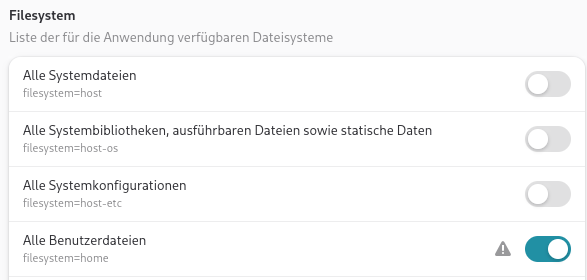
Oder alternativ:
cd ~ echo -e '[Context]\ndevices=dri\nfilesystems=home' >> .local/share/flatpak/overrides/org.mozilla.firefox
Benutzerdefinierte Tabs:
~./mozilla/firefox/<PROFILE-FOLDER>/chrome/userChrome.css
- userChrome.css
/* Optional: Zusätzlicher Abstand zwischen den Tabs */ .tabbrowser-tab + .tabbrowser-tab { margin-top: -6px !important; /* oder ein anderer gewünschter Abstand */ } #TabsToolbar { --tab-min-height: 20px; /* Passen Sie diesen Wert an (z.B. 40px, 50px) */ --tab-max-height: 20px; } #tabbrowser-tabs { --tab-min-height: 20px; /* Gleicher Wert wie oben */ --tab-max-height: 20px; }
Video Downloadhelper
# Companion App herunterladen: # https://github.com/aclap-dev/video-downloadhelper/wiki/CoApp-Installation wget https://github.com/aclap-dev/vdhcoapp/releases/latest/download/vdhcoapp-linux-x86_64.deb sudo dpkg -i vdhcoapp-linux-x86_64.deb /opt/vdhcoapp/vdhcoapp install # (not as root! Don't use sudo) Installing… Flatpak is installed. Making the coapp available from browser sandboxes: Linked coapp within org.mozilla.firefox. Linked coapp within com.brave.Browser. Linked coapp within com.google.Chrome. Linked coapp within com.google.ChromeDev. Linked coapp within org.chromium.Chromium. Linked coapp within com.github.Eloston.UngoogledChromium. Linked coapp within com.microsoft.Edge. Linked coapp within com.microsoft.EdgeDev. Writing /home/christoph/.mozilla/native-messaging-hosts/net.downloadhelper.coapp.json Writing /home/christoph/.var/app/org.mozilla.firefox/.mozilla/native-messaging-hosts/net.downloadhelper.coapp.json Writing /home/christoph/.config/google-chrome/NativeMessagingHosts/net.downloadhelper.coapp.json Writing /home/christoph/.config/chromium/NativeMessagingHosts/net.downloadhelper.coapp.json Writing /home/christoph/.config/BraveSoftware/Brave-Browser/NativeMessagingHosts/net.downloadhelper.coapp.json Writing /home/christoph/.var/app/com.google.Chrome/config/google-chrome/NativeMessagingHosts/net.downloadhelper.coapp.json VdhCoApp : VdhCoApp is ready to be used
Thunderbird
flatpak install flathub org.mozilla.Thunderbird
Anschließend via Flatseal das Home-Verzeichnis zugänglich machen:
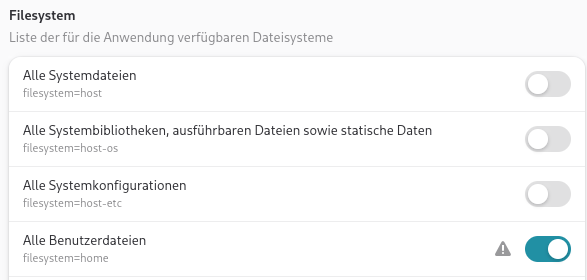
Oder alternativ:
cd ~ echo -e '[Context]\nfilesystems=home' >> .local/share/flatpak/overrides/org.mozilla.Thunderbird
Nach der Installation einfach den .thunderbird Ordner aus dem Backup ins Home-Verzeichnis zurück kopieren.
Hibiscus
~/.jameica.propertiesDatensatz liegt unter
~/.jameica
Download direkt vom Hersteller: https://www.willuhn.de/products/jameica/download.php
Entpacken, jameica.sh starten …
wget https://www.willuhn.de/products/jameica/releases/current/jameica/jameica-linux64-2.10.5.zip unzip jameica-linux64-2.10.5.zip chmod +x jameica.sh ./jameica.sh
Plugin Hibiscus installieren.
Threema
flatpak install flathub ch.threema.threema-web-desktop
Signal
flatpak install flathub org.signal.Signal
Telegram
Joplin
LaTex
Adobe Reader
QOwnNotes
Nextcloud Client
Converseen
LibreOffice
flatpak install flathub org.libreoffice.LibreOffice
qpdfview
qpdfview habe ich durch Okular ersetzt
Angepasste Einstellungen:
Datei-Werkzeugleiste: openInNewTab,refresh,saveAn,print
Bearbeiten-Werkzeugleiste: firstPage,currentPage,previousPage,nextPage,search,copyToClipboardMode,addAnnotationMode
Ansicht-Werkzeugleiste: scaleFactor,zoomIn,zoomOut, continuousMode,twoPagesModem,originalSize,fitToPageWidthMode,fitToPageSizeMode,rotateLeft,rotateRight,fullscreen
Okular
flatpak install flathub org.kde.okular
Pinta
flatpak install flathub com.github.PintaProject.Pinta
XnView MP
flatpak install flathub com.xnview.XnViewMP
Entwicklung
FreeCAD
flatpak install flathub org.freecad.FreeCAD
Prusa Slicer
~/.var/app/com.prusa3d.PrusaSlicer/config/PrusaSlicer
flatpak install flathub com.prusa3d.PrusaSlicer
Visual Studio Code
flatpak install flathub com.visualstudio.code
Arduino 2.x
MQTT Explorer
flatpak install flathub io.github.Omniaevo.mqtt5-explorer
VirtualBox
Quelle: https://www.virtualbox.org/wiki/Downloads
wget https://download.virtualbox.org/virtualbox/7.2.0/virtualbox-7.2_7.2.0-170228~Debian~trixie_amd64.deb wget https://download.virtualbox.org/virtualbox/7.2.0/Oracle_VirtualBox_Extension_Pack-7.2.0.vbox-extpack sudo su apt-get install libqt6help6 gcc make perl linux-headers-amd64 linux-headers-6.12.41+deb13-amd64 dpkg -i virtualbox-7.2_7.2.0-170228~Debian~trixie_amd64.deb
Wine32/64
sudo dpkg --add-architecture i386 apt update apt install wine wine32 libwine:i386 fonts-wine
GUIscrcpy
Um der scrcpy oder per GUIscrcpy auf ein Android Smartphone zugreifen zu können muss bei diesem zuvor der Debug-Modus aktiviert werden. Dazu müssen die sog. Entwickleroptionen freigeschaltet werden.
Soll der Zugriff nur über USB erfolgen reicht die Freigabe von „Debugging über USB“ aus. Es geht drahtlos etwas komfortabler über WLAN mit „Debugging über WLAN“.
<code bash>
sudo su
apt-get install adb
exit
flatpak install flathub in.srev.guiscrcpy
</code>
===== Multimedia =====
==== VLC ====
<note>
Konfig-Datei: ~/.var/app/org.videolan.VLC/config/vlc/
</note>
<code bash>
flatpak install flathub org.videolan.VLC
</code>
==== MediathekViewer ====
<note>
Konfig liegt unter: ~/.var/app/de.mediathekview.MediathekView/config/mediathek3/''
</note>
flatpak install flathub de.mediathekview.MediathekView
